Still need help?
Get in touch with the LX.lab team by logging a ticket via ServiceConnect. We'll be in touch shortly.
Log a ticketWant to provide feedback on this resource? Please log in first via the top nav menu.
Create, embed, and share interactive videos to allow viewers to ‘choose their own adventure’.
Kaltura Interactive Video Paths enable you to add choice-based learning paths to your videos, inviting your audience to engage and participate.
To create Interactive Video Paths, first create an Interactive Video. Interactive Video can be created through My Media in Canvas or by going to Kaltura Media Space.
Detailed instructions to create an Interactive Video are available from Kaltura.
Once you have created your Interactive Video, these tips give an overview of building your Interactive Video Paths in the Interactive Video Composer.
See the Kaltura site for detailed steps to create Interactive Video Paths in Kaltura.
Hotspots are the interactive elements of the video that a viewer selects to ‘choose their own adventure’.
There are two ways to create hotspots in the Kaltura Interactive Video Composer.

 To draw, click the ‘Draw Hotspot’ icon and click and drag the hotspot onto the video.
To draw, click the ‘Draw Hotspot’ icon and click and drag the hotspot onto the video.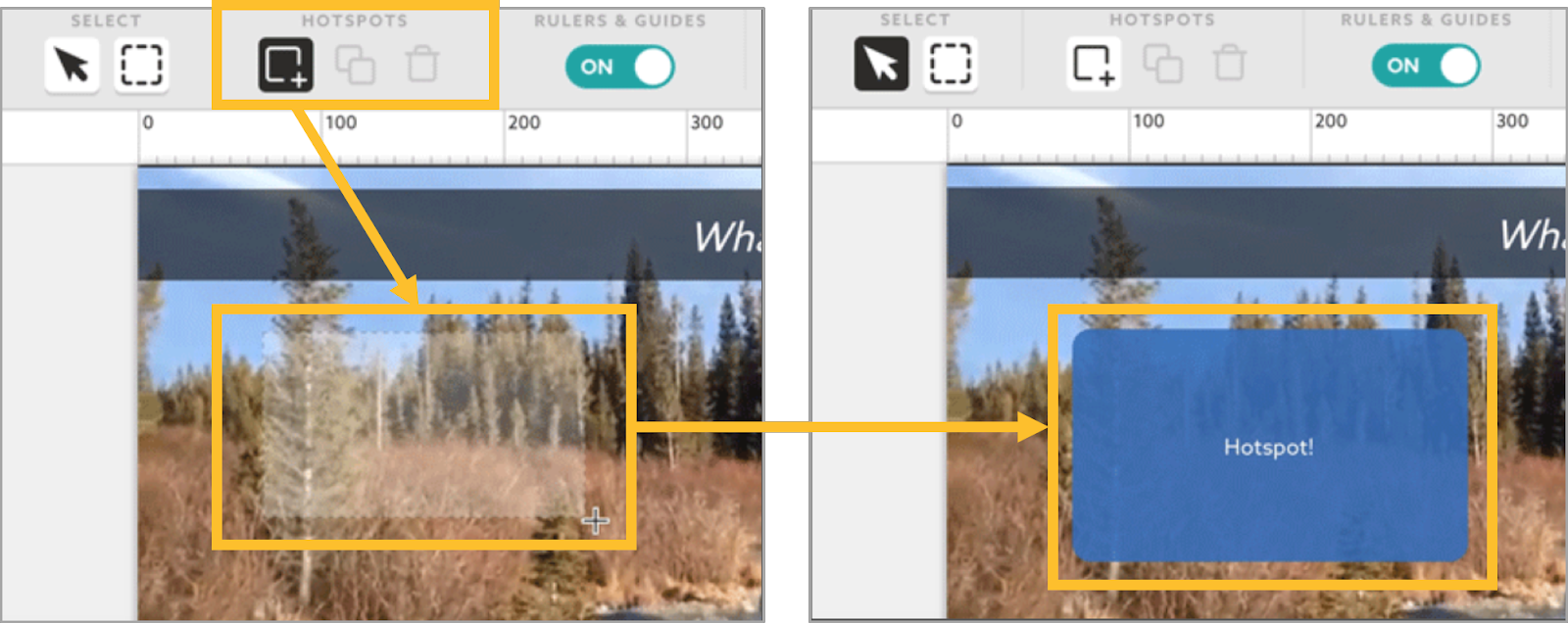
See the Kaltura site for detailed instructions on how to edit hotspots, and adjust their text, size and appearance.
All hotspots in an interactive video can be read with a screen reader and can be reached by keyboard navigation for better accessibility.
After you complete building your project within the Composer, click ‘Save Project’ in the lower-left corner of the screen to save your project in Kaltura MediaSpace.
To view the project you built as an interactive experience:
Get in touch with the LX.lab team by logging a ticket via ServiceConnect. We'll be in touch shortly.
Log a ticketWant to provide feedback on this resource? Please log in first via the top nav menu.